Kanban Board: Discover how to optimize the efficiency of your multi-project teams
How to use the kanban board in multi-project mode? Capitalize on project portfolio management software that gives you multiple additional functionalities.
Kanban simplifies teamwork. Within a project portfolio management tool such as Project Monitor, this feature provides not only a project view, but also a "multi-project" and "multi-user" view.
A key feature, the kanban board allows you to manage project tasks visually and interactively. In a project portfolio approach, you can apply several filters and different views to better analyze tracking indicators and manage your teams.
Highlights of this article:
- Collaborate anywhere, plan your workflows and easily spot bottlenecks
- A single or multi-project vision
- Identify the volume of your teams' unfinished business
What is a Kanban board?
The KANBAN board is a task management tool used primarily in Agile project management. It is used to animate the tasks of a team to manage the User Stories in the sprint backlog in the SCRUM method.
The task board is a visual way of planning projects. It enables teams to track the progress of projects: to be planned, in progress, in acceptance, done.
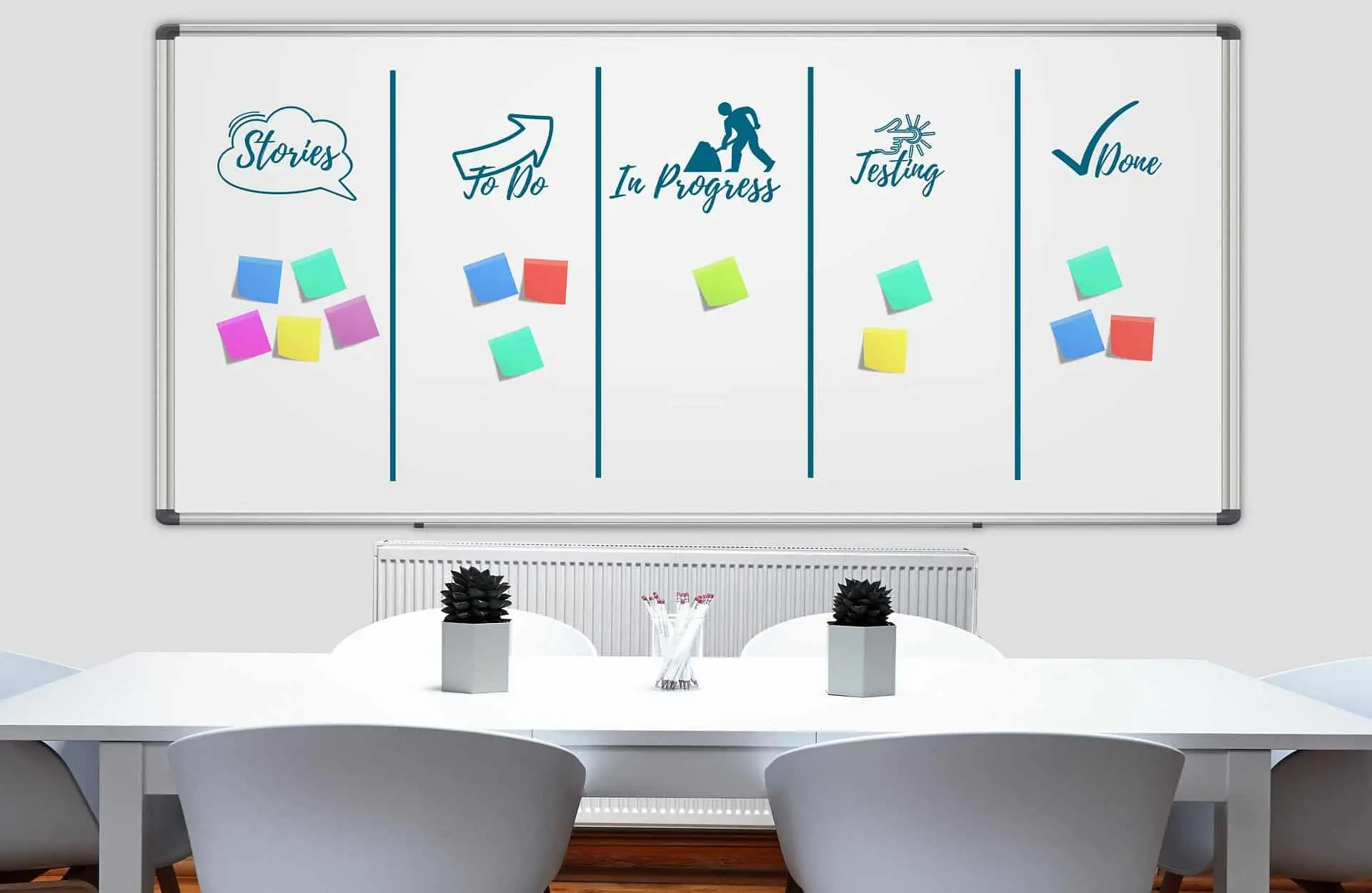
Avec le télétravail, les équipes sont invitées à changer leurs modes de travail.
Rituals such as daily meetings are key to maintaining team dynamics and productivity. The daily meeting, a 15-minute team meeting held every morning, is an opportunity to discuss the tasks in progress carried out by each employee. It's a time to share any problems encountered, urgent matters, questions and the availability of each person to carry out upcoming tasks.
The Kanban board is an ally of teleworking and teamwork:
- visualize task progress
- visualization of workload
- organization of tasks by status, by priority...
- modifiable in real time
- filters by project and/or user
Visualize the progress of your projects on digital Kanban boards using project portfolio management software
Project Monitor is project portfolio management software. Kanban is a feature used in project task management for a visual and interactive vision.
The list of tasks for all projects can be found here:
- Tasks can be filtered by user as team members comment on their tasks
- Simply drag & drop a task from one column to another
The advantage is an intuitive approach, displaying only the tasks relevant to your analysis (project/priority/user).
Use case: Use the kanban board from strategy to execution
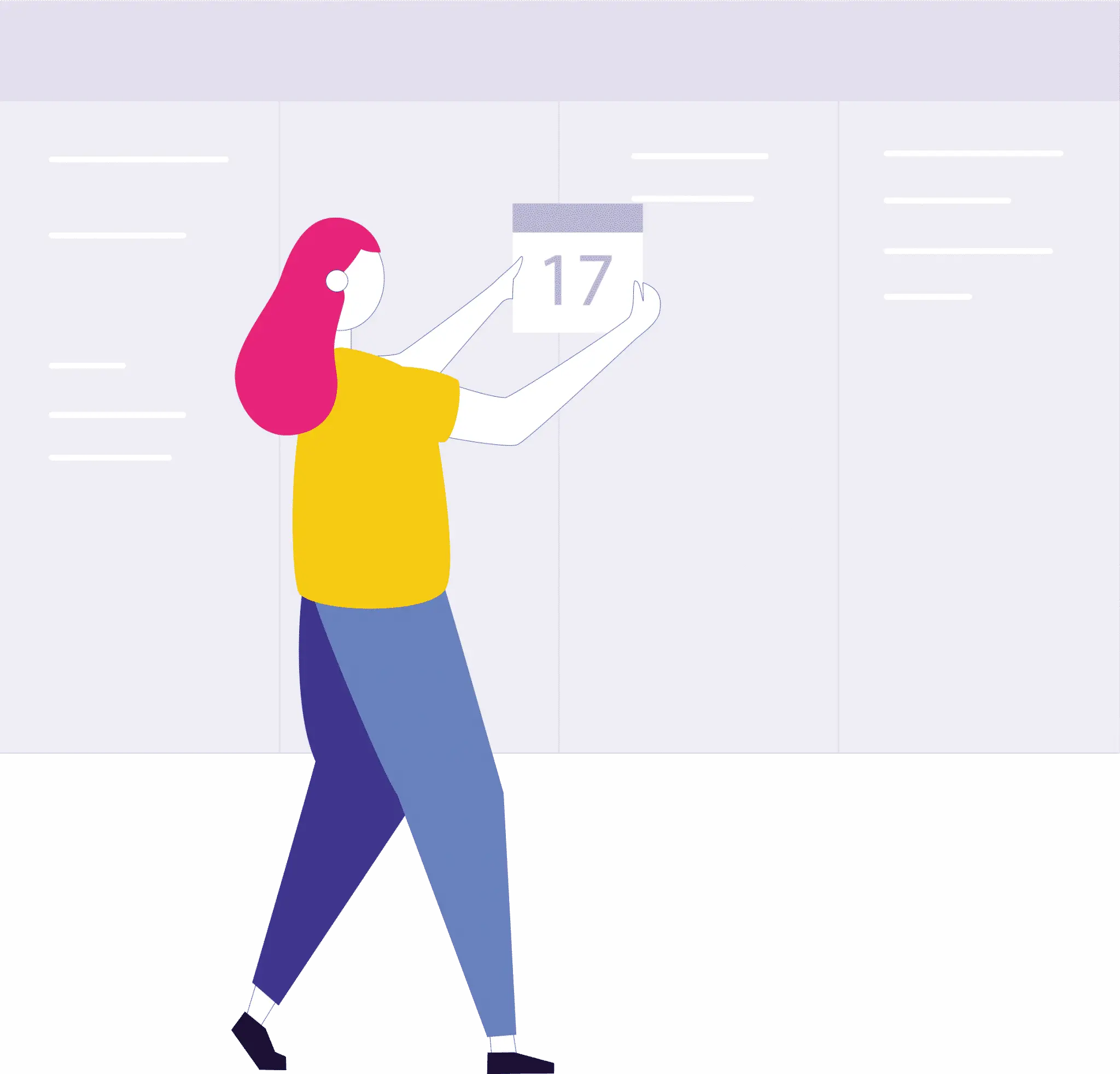
Patricia is responsible for her team. She manages a number of projects and monitors progress.
Team update Daily Meeting: It's 9 a.m., the team logs on via a collaborative tool (Microsoft Teams, GoToMeeting, Zoom, Skype...). Patricia shares her screen: the multi-project to-do list on Project Monitor in full screen mode. In turn, each team member speaks, and Patricia can change the user filter on another person to see only that team member's tasks.
COPIL organization: Patricia logs on to Project Monitor. The project portfolio review shows her weather indicators, including stormy projects. She then goes to the Kanban function and filters out "in progress" and "stormy" projects. She quickly identifies the tasks concerned. She reviews the tasks with her team and summarizes her portfolio review for her steering committee.
Assigning new tasks: Patricia checks capacity schedule at Project Monitor. She identifies that Mathieu has availability. She goes to the Kanban and quickly adds a task. During the team meeting, it's easy to move a task from the "to be started" column to the "in progress" column via drag&drop, to assign or re-assign a person to a task...
Display only tasks relevant to your analysis
The project manager can apply filters to prioritize and display tasks useful for his analysis. For example, you can filter by status (in progress...), project "weather" indicator (risk of storm...) or type of activity (MCO...).
Use the most relevant views
Different types of views are available (project and multi-project), allowing you to sort your tasks, display a consolidated attribute such as costing, and display a task attribute as a column header: status, type, priority...
It is also possible to list tasks filtered on the logged-in user:
- The team member is briefed on his or her tasks.
- The selected view is not the Kanban board, but a list of standard tasks sorted by priority.
- Shortcut: "Your tasks" in the avatar pane at the top right of the screen provides direct access with an intuitive interface.
1. Prioritized view to prioritize tasks and simplify steering committee analysis
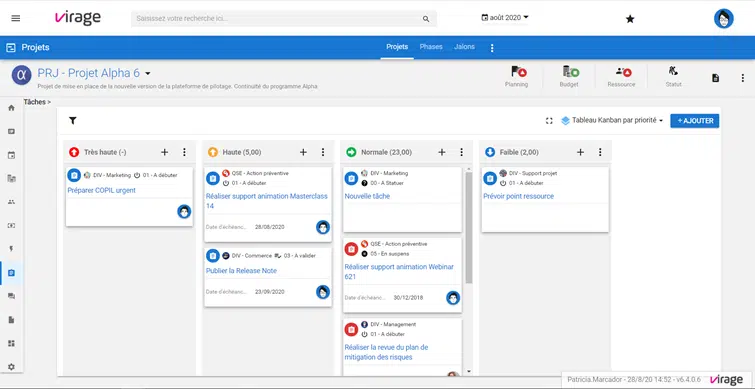
Kanban project task board with priority display in column headers and numerical attribute in brackets. Ideal for preparing your copil and identifying the most critical points.
2. Status view displays tasks by status
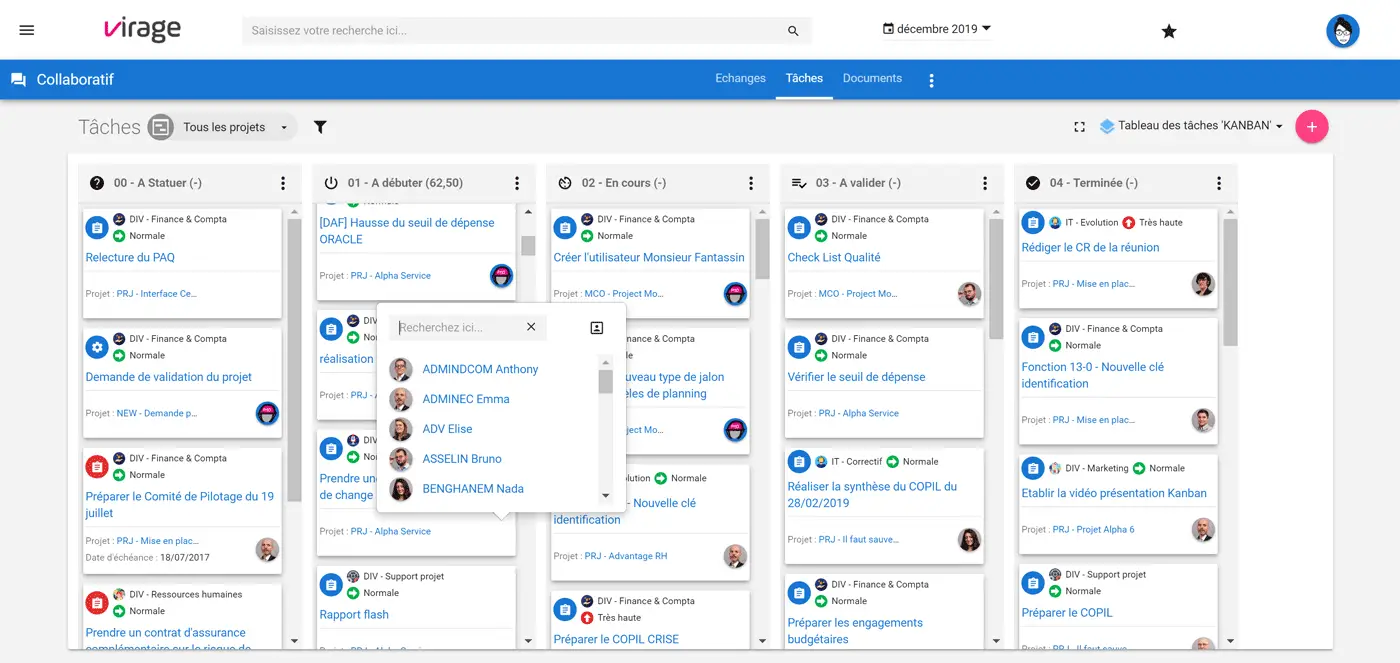
Multi-project Kanban task board with status displayed in column headers and numerical attribute in brackets.
Bonus: You can filter by projects and users to get a customized Kanban!
Consolidated attributes in column headers help identify workloads (velocity & time spent)
Attribute lists need to be parameterized beforehand, to take into account the needs
of project managers and team members.
The numeric task attribute is very interesting to use in the Kanban board: it can be consolidated as a column header.
A numeric attribute can be included in the table column headers in a consolidated manner (number of tasks, numbering...). The attribute may be called Cipher, but it could just as easily be velocity, time spent (JH)...You can choose the type of attribute to be displayed in the table columns. This consolidated attribute is displayed at the top of each column. It sums up what has been entered as a "figure" for each card.
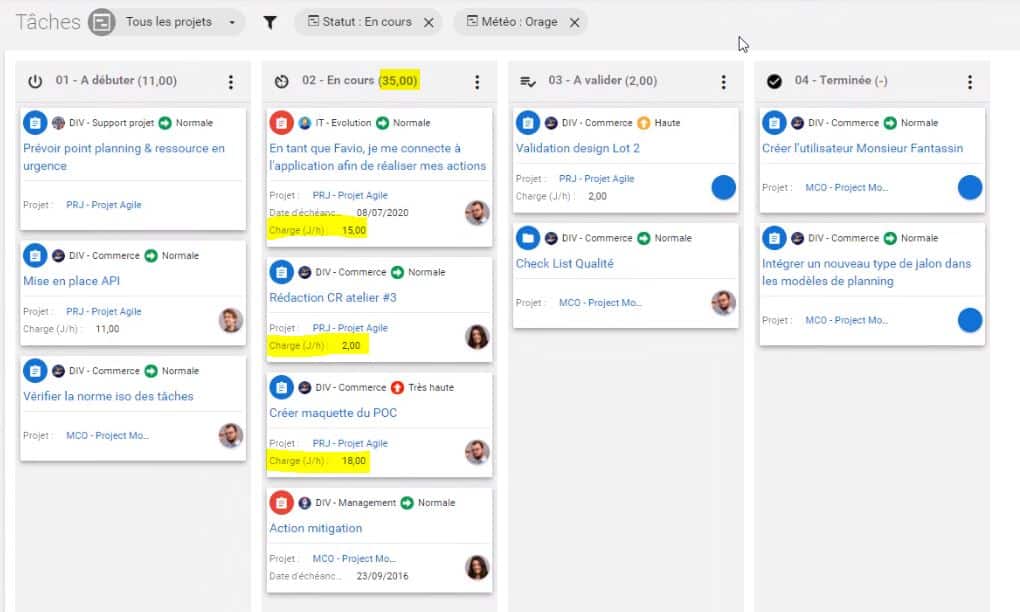
Templates when creating new tasks give you a common methodology
You can assign the person in charge of the task, its priority level, and define templates to indicate the expected elements. For example, in the case of a web anomaly, a table is already pre-created to provide essential information at the time of the request.
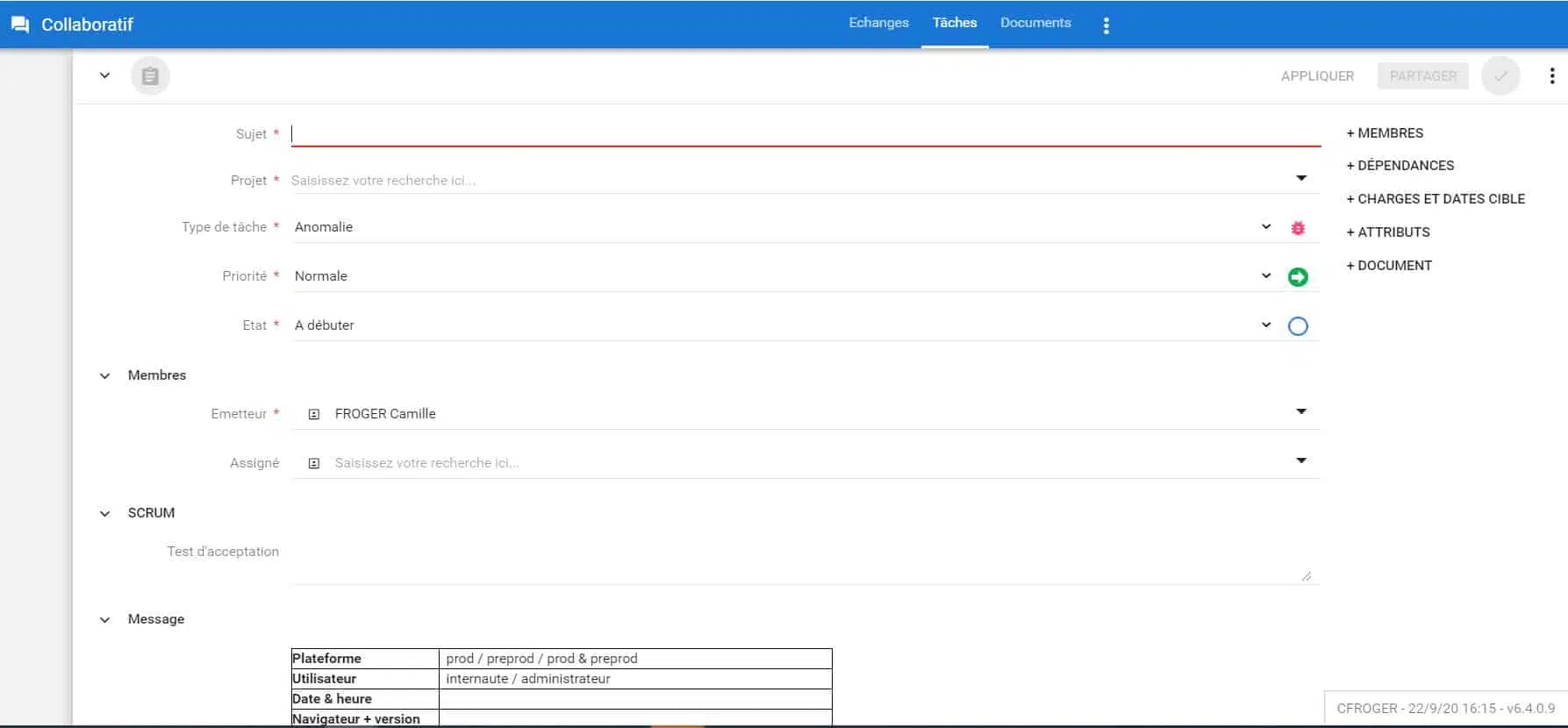
The plus: It's possible to nominate participating members and send an e-mail alert to keep track of current requests.
Teams trust Project Monitor to manage their projects

Would you like to find out more and view the tool?
In summary, the advantages of the Kanban board via Project Monitor
- Card details: type, status, assigned, expiry date, priority
- Filter by status
- Filter by priority
- Filter by member
- Consolidated attribute in column header (encryption/velocity...)
- Templates when creating tasks for a common methodology